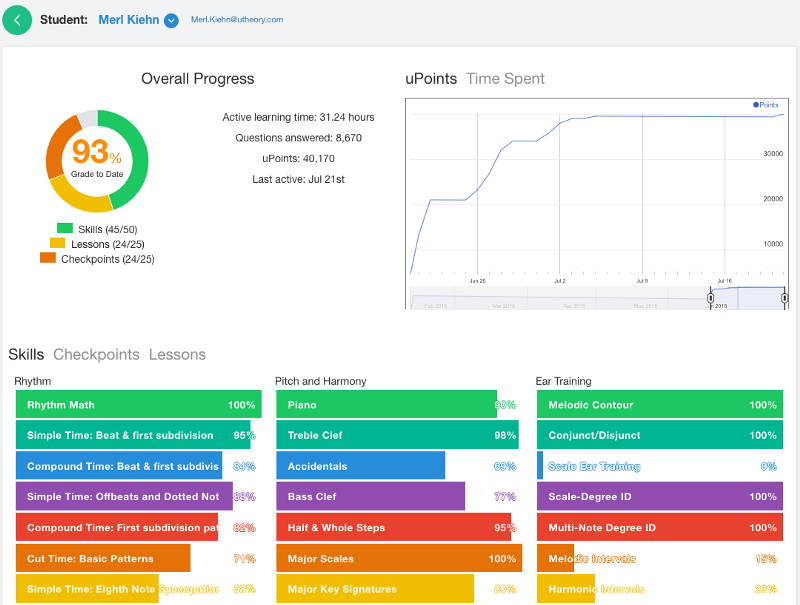Using uTheory to individualize music theory instruction
To get here go to uTheory → Teach → Classes → “[#] Students”
uTheory gives you a suite of tools to keep track of how students are doing so that you can give them individualized help and feedback. The starting point to access all of these tools is the student spreadsheet, accessed by clicking the “[#] Students” button on any class. For my music fundamentals class, which has 22 students, I click “22 Students” below:

Which will take me to the student spreadsheet. I can scroll up or down, left or right to see more students and columns. The students’ names and column headings will always stay in view.
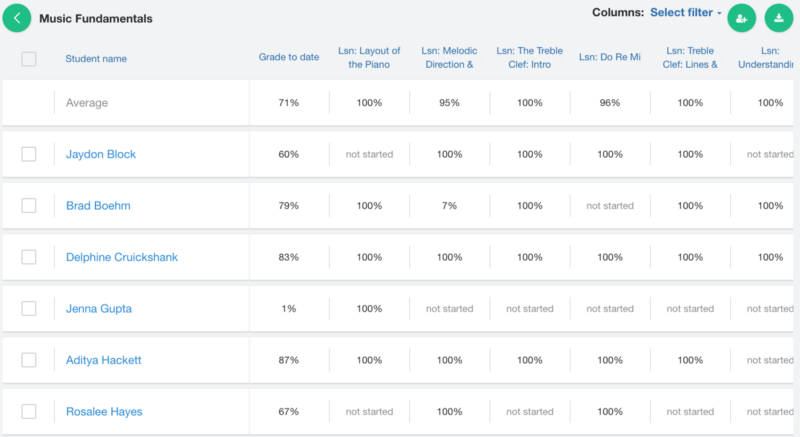
You can download grades as a .csv spreadsheet by clicking the save button.

Student Detail Pages
To get here go to uTheory → Teach → Classes → “[#] Students” (Student spreadsheet) → Click any student name
From the student spreadsheet, clicking the name of any student will take you that student’s detail page:
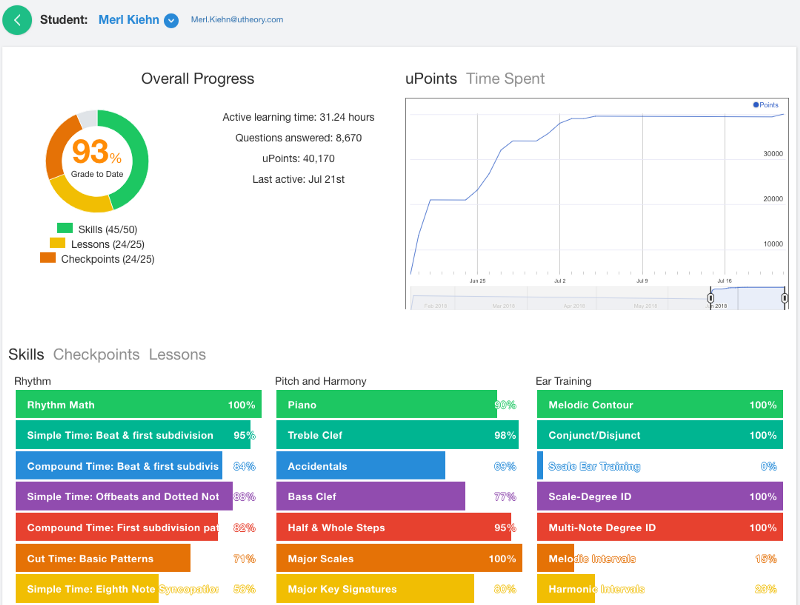
You can get a quick overview of how a student is progressing, and how much time and effort they are putting into their learning, through the overall progress chart, the uPoints graph, and the Time Spent graphs available at the top of the page. This information can be very helpful when deciding what kind of feedback to give a student: are they working hard, but struggling with what they’re learning? Maybe they need a positive word of reinforcement, and an offer to answer questions about a particularly challenging area. Are they just not logging in and doing work? Maybe they need a reminder that a little bit of daily work is far more effective than last minute cramming when learning music theory.
While Merl is doing quite well, it appears they’re struggling with Accidentals as a skill. Clicking on any skill will open a student skill detail page — giving you even more granular information on a student’s work:
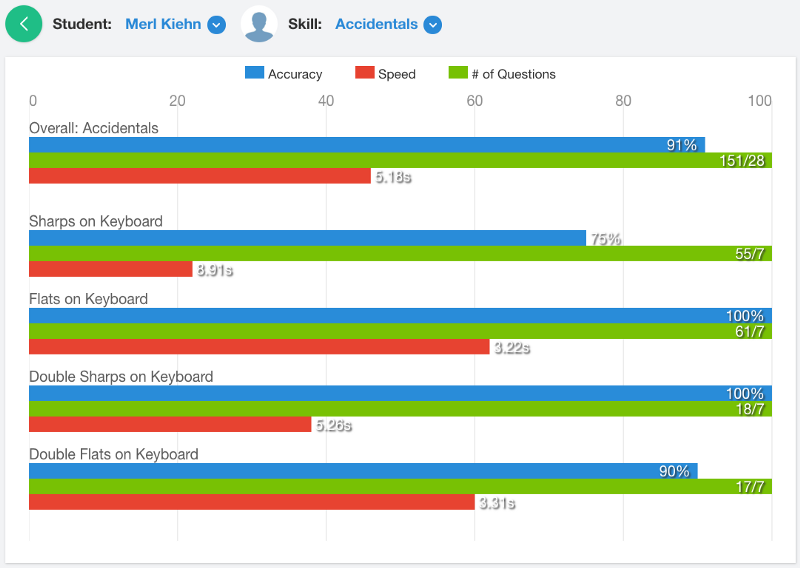
Here I can see that Merl has been doing a ton of work on accidentals — answering way more than the minimum number of questions needed to demonstrate mastery. If a student is learning material for the first time, they will typically need much more practice than the minimum number of questions needed to demonstrate mastery. Seeing large numbers here is quite normal.
Looking at the speed bars, I can see Merl really struggles with speed in general on accidentals. This suggests to me that Merl may still be counting letters from C on the piano and likely hasn’t yet fully internalized the connection between the keyboard and letter names. I’m getting an idea of what I might want to check in with Merl about tomorrow! (Merl is a fake name, though the data is from one of my actual students.) But, let’s see if my hunch is right, and check out how Merl’s done on the Piano, clefs and accidentals checkpoint.
By clicking “Checkpoints” at the bottom of the student detail page, I get a list of each checkpoint a student’s taken. Clicking on the name of the checkpoint expands it to show me each attempt a student has made:
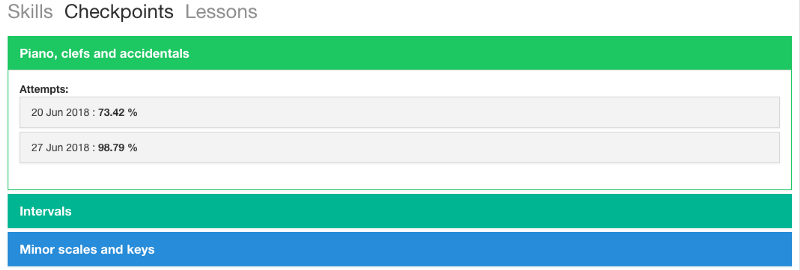
And I can further expand to see each section and even each question:
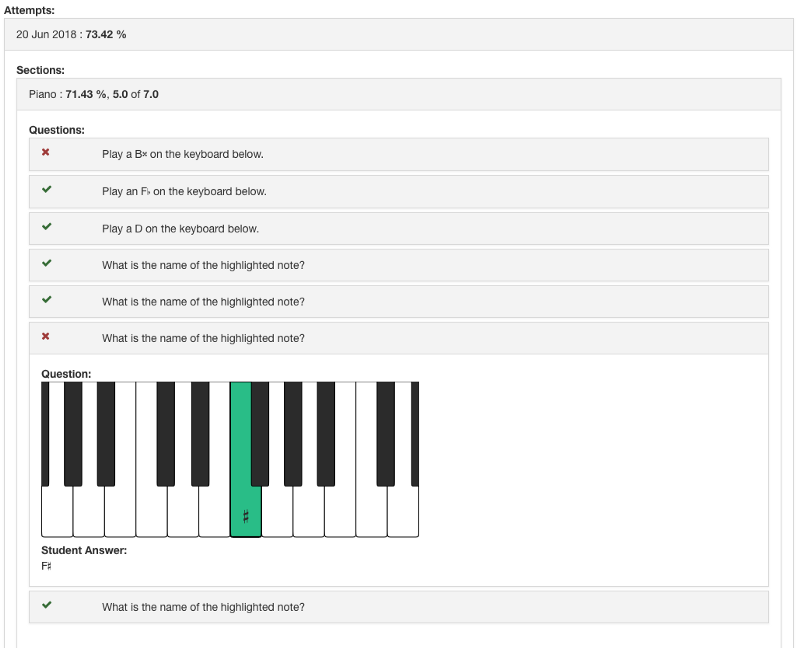
Sure enough — Merl was struggling with sharps and double sharps from E and B, when they took the test June 20. But I can see Merl practiced a lot between then and retaking the test on June 27, and got all of the “tricky” E#/B#/Cb/Fb accidental questions right:
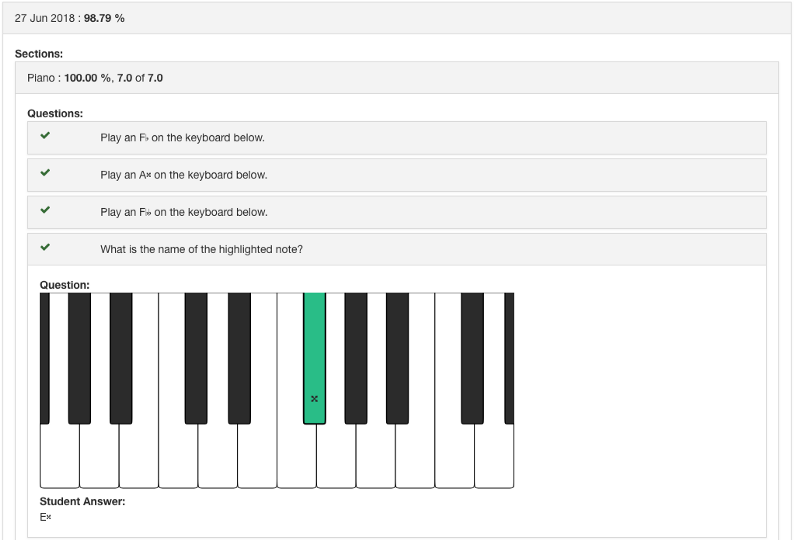
That explains Merl’s slow speed on accidentals: Merl is not a pianist, and it appears they may were confused on how non black-note sharps and flats worked. It looks like Merl’s pretty much got it now, but is still doing a bit of second-guessing with this sort of question. That suggests to me that I don’t need to intervene — Merl just needs more practice on this, and looking at the uPoints & time spent graphs, I can see they have fine practice habits.
With this kind of granular data, it’s possible to get a very clear picture of where a student is at a given time, and what help they might need to improve. By taking care of creating the assignments and doing the “grading,” uTheory can really free you up as a teacher to focus in on the needs of specific students.
Class Lesson, Checkpoint Test or Skill Detail Pages
To get here go to uTheory → Teach → Classes → “[#] Students” → Click any column header
Looking in detail at a particular student’s progress is great. But I need to figure out what to do with everybody in class tomorrow. They’ve got a checkpoint test on Intervals due next week, so let’s see how everybody is doing on the intervals skill.
From the student spreadsheet, I filter the list of columns to only include Skills in the Pitch & Harmony category, and then I click on “Intervals”:
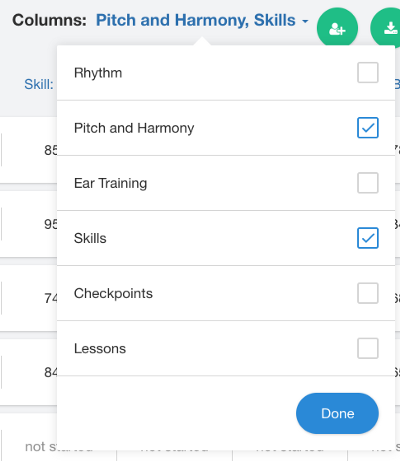
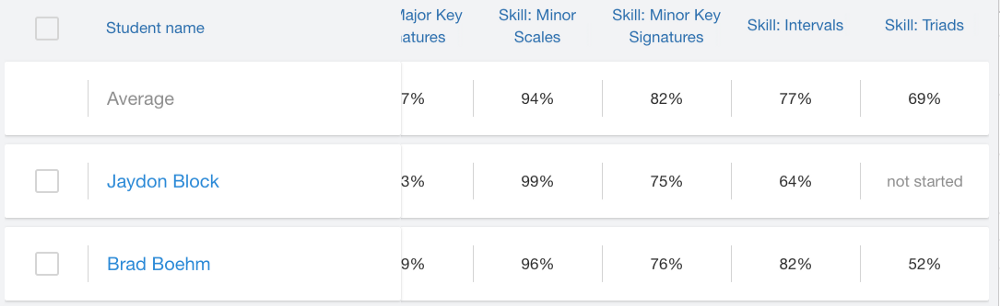
And I come to the class detail page on intervals. The layout is designed to give an at-a-glance overview of how a class is doing, and to make it possible to identify particular areas in which a full class is struggling.
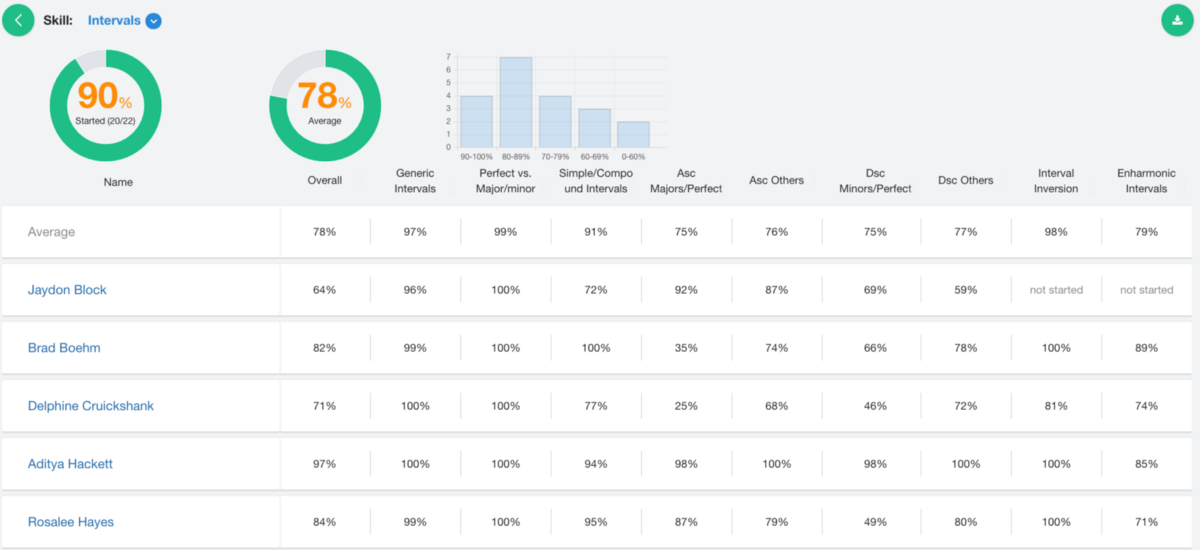
A ha! From this I can see that my students are doing really well on generic intervals, distinguishing intervals in the Maj/min group from the Perfect group, converting simple to compound intervals (and vice-versa), and inverting intervals. Where they’re struggling is with writing specific intervals in either direction and enharmonic intervals. Great! I won’t worry about any of those other skills, and I’ll focus on just these two topics tomorrow!
Using uTheory as a teacher, I’m able to focus my attention much more exactly where it’s needed than I ever would be on my own. By glancing at how each student is doing and how the class as a whole is doing before planning my lessons, the lesson plans nearly write themselves.