- Go to uTheory → Teach → Classes.
2. Select the green plus button to create a new class.
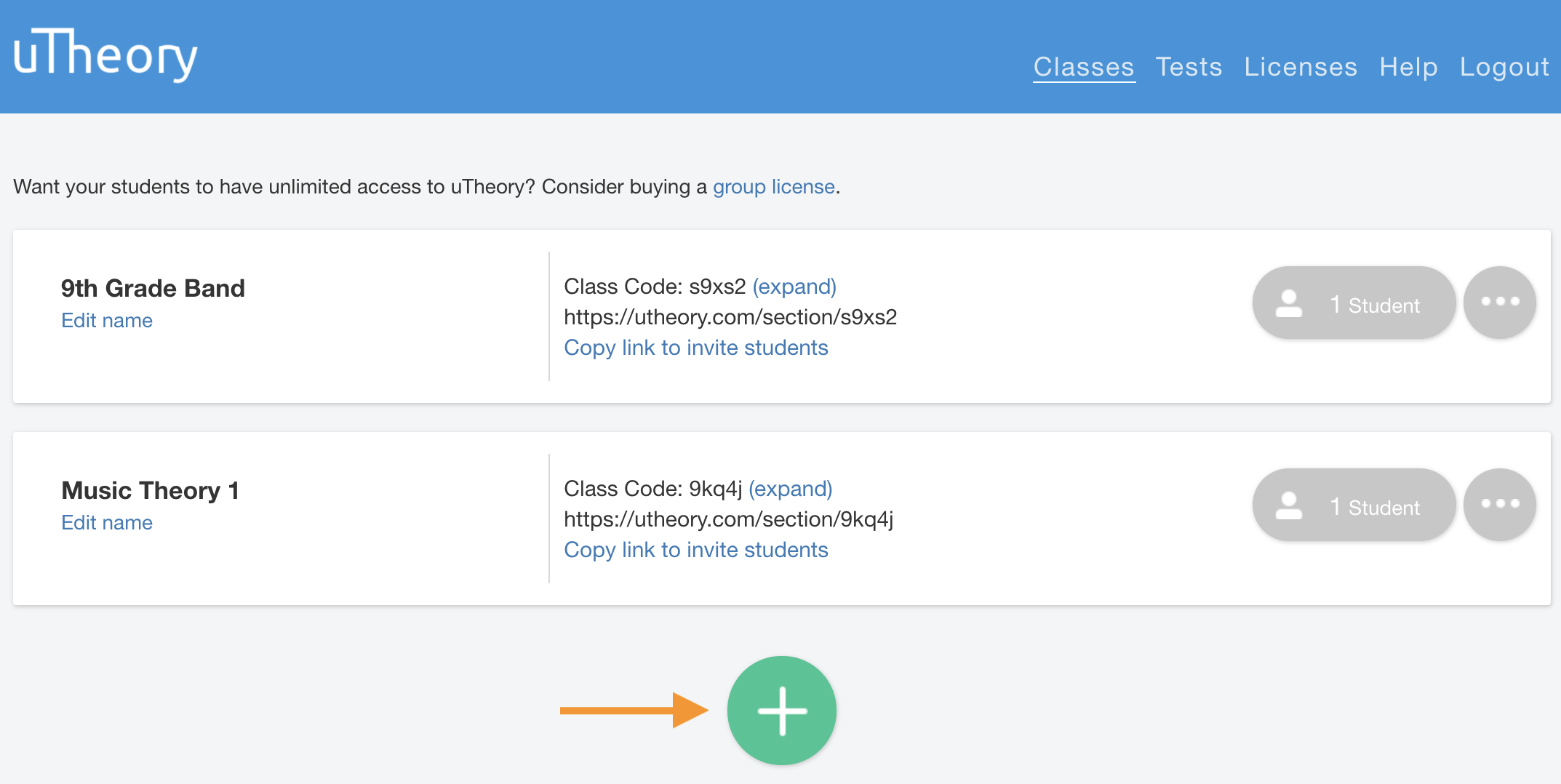
3. Choose Use a Clever Class for the class type.
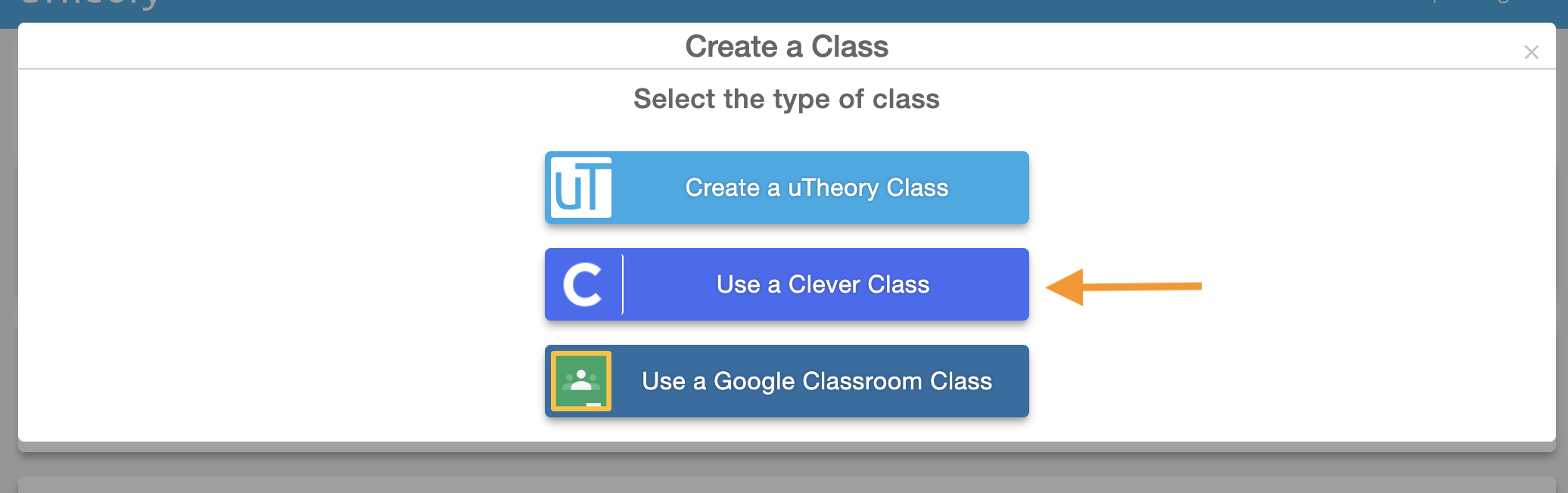
4. Select your Clever class from the drop down list at the bottom of the window. Select Create Connected uTheory Class.
5. Go to the Clever Library and add uTheory to your Clever Class, and you're all set.
Roster
uTheory will retrieve student names from Clever and create student accounts. The class roster, accessible from the Students button, will display a student's first name and last initial. If you'd rather see full names, students can update their name from the uTheory dashboard by clicking Edit Account and then entering their full last name:
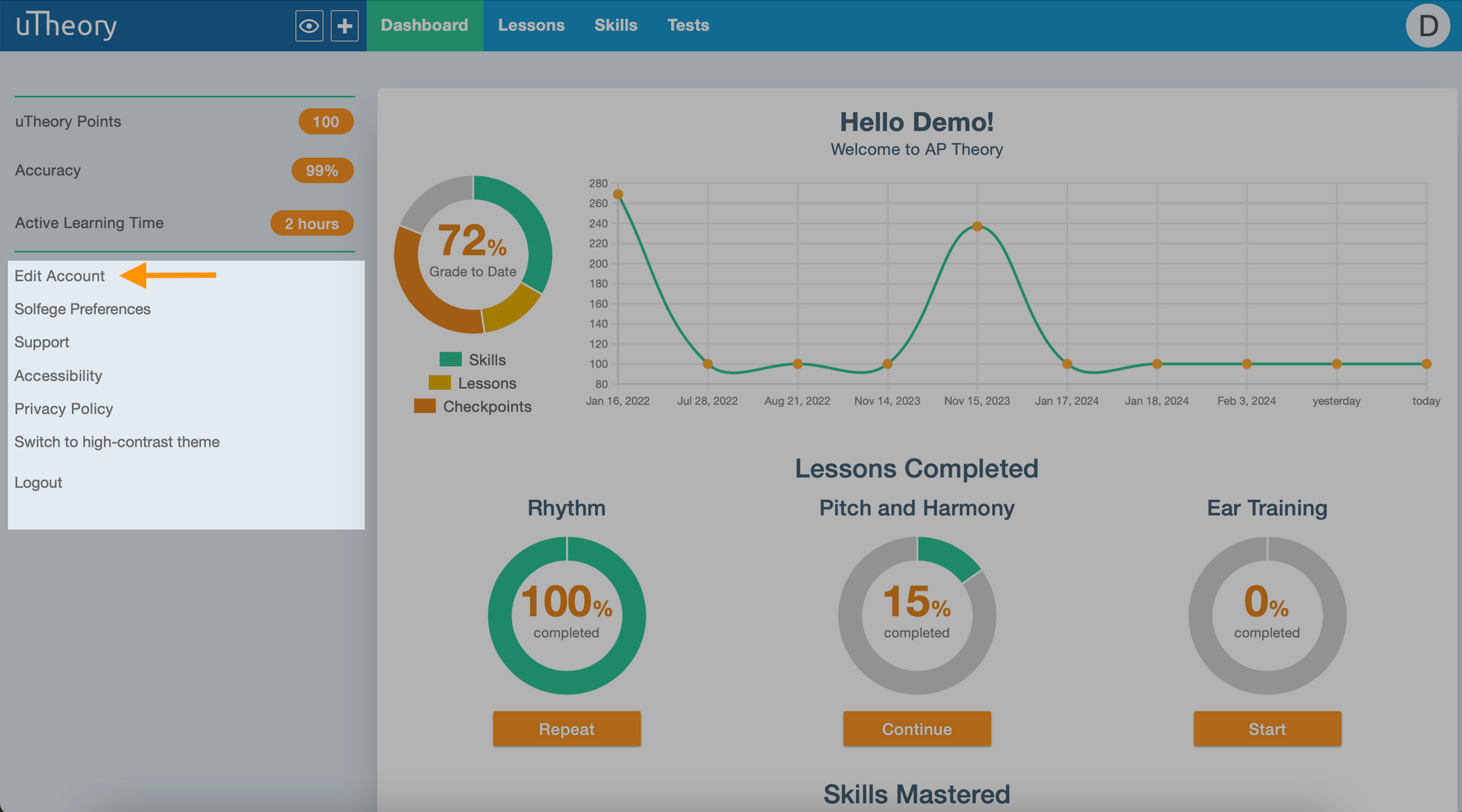
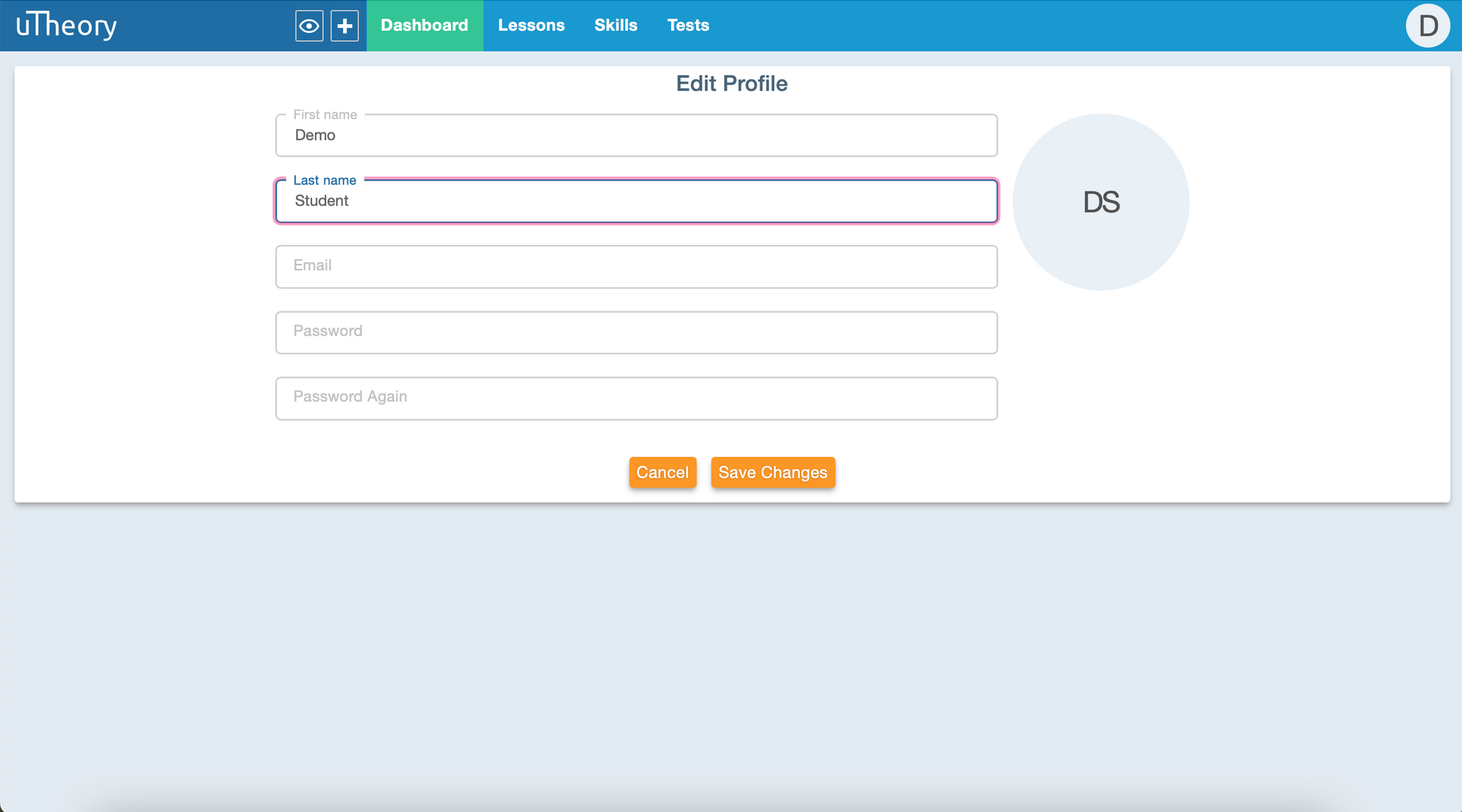
Rosters synchronize automatically when a teacher logs in to uTheory. Teachers can also click the sync button to re-sync after signing in. Students' grades update in real time.
Student Sign In
Students have two ways to sign in to uTheory:
- Add uTheory to your class from the Clever Library. Students will click the uTheory icon to get to uTheory.
- Go directly to utheory.com and click Login – Sign in with Clever
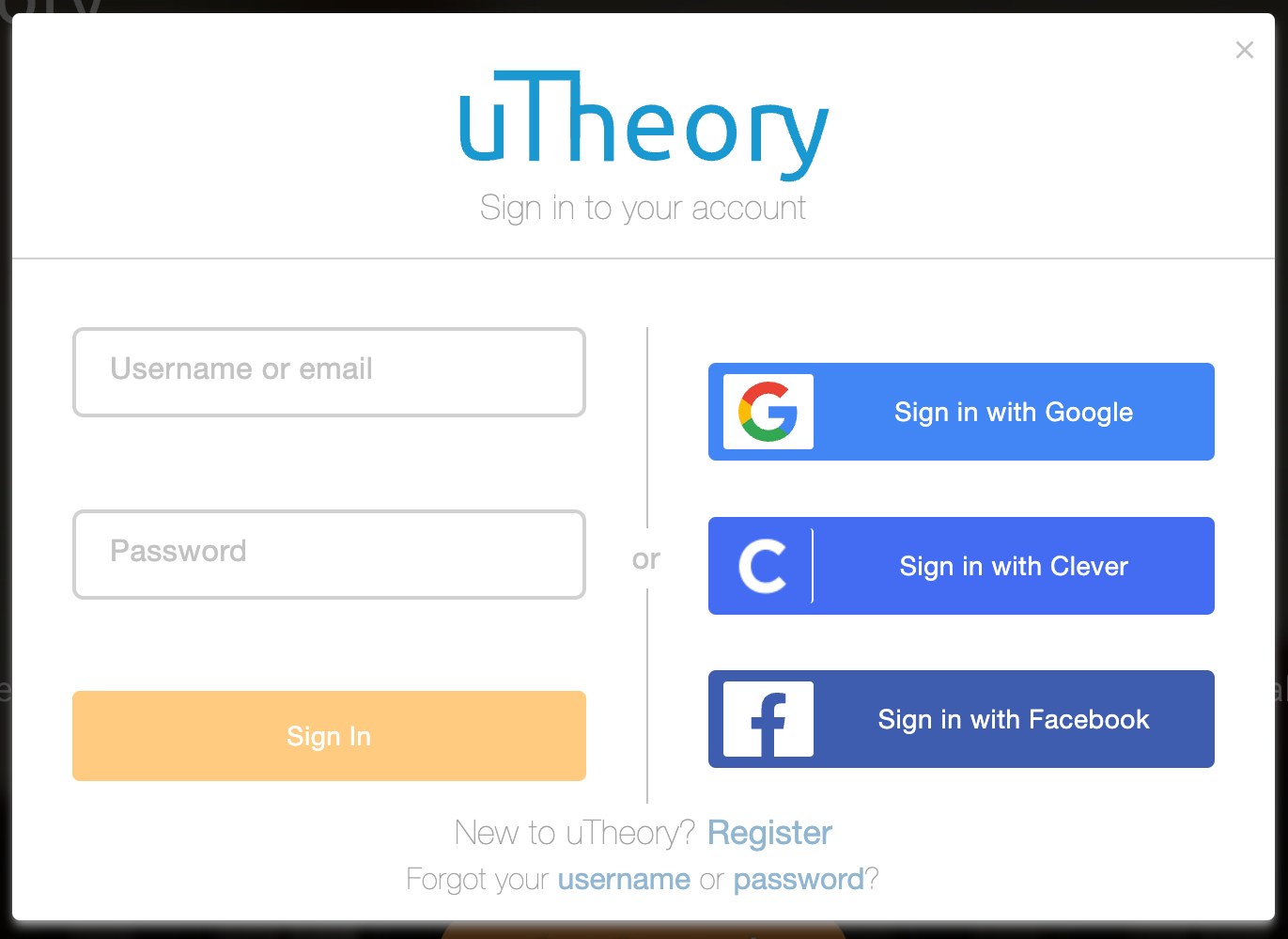
Now that you've created a class, you're ready to customize the class settings!
